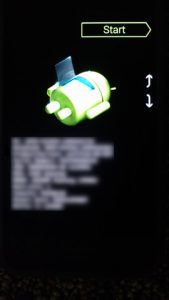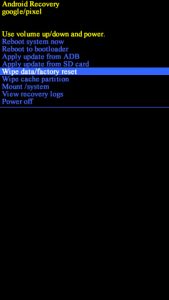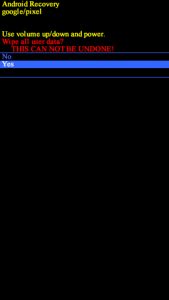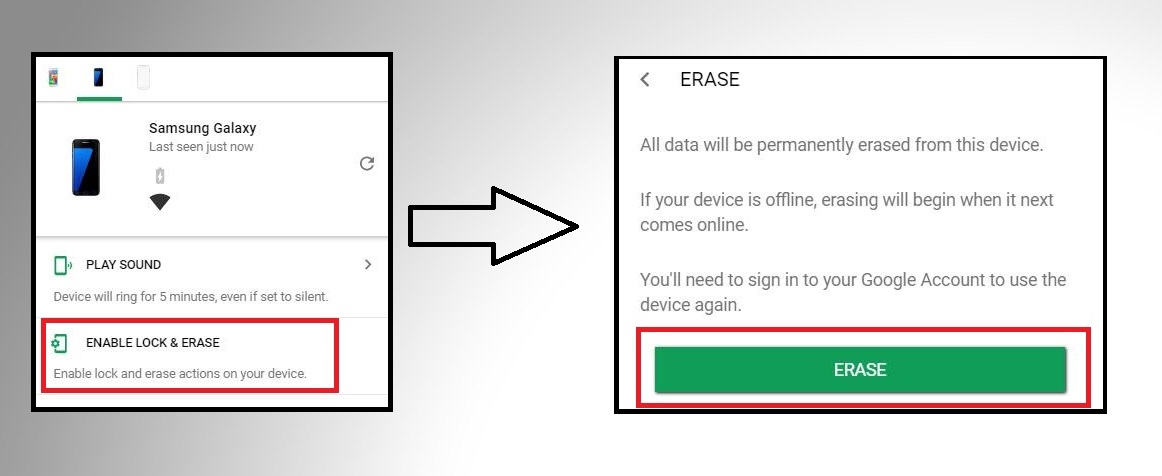How to Hard Reset Google Pixel C
This article will give set of instructions about performing hard/soft/remote reset Google Pixel C . Read this article and choose one method and reset your Google Pixel C. (all these methods were tested by us.)
Read More – Increase RAM size Google Pixel C after root?
Google Pixel C is one of popular tab In Google series. But Some times this tab may give errors. Then we have to deal with them. In that situation Hard and Soft Reset give us best opportunity settle the problem.
There are few ways to reset Google Pixel C
- Hard Factory Reset – It will delete all things in your tab permanently. If you can’t pass boot or want to “Force reset” then you can use this. Video Guide – below
- Reset Remotely – If your tab has stolen then this is the best
- Flash Stock Rom -This is the most advance method. We can fix system errors too. In this, we install system software again onto your tab.
Note – How to get backup in Google Pixel C
We have a option to get full backup in your tab and you can get Contacts,Calendar, SMS, Call logs, Photos, Videos, Music, Browser Bookmarks,Album, Audios, Apps data,WiFi passwords,and apps setting. to Backup – Click Here
Factory Reset / Hard Reset Google Pixel C
- Make sure the device is powered off.
- Press and hold the Power+Volume Down buttons until bootloader mode (see the below image) appears, then release.
- Select Recovery mode.
Use the Volume buttons to cycle through the available options and the Power button to select.
The device will flash the Google start screen momentarily and then restarts in Recovery mode.
- If presented with an image of a broken Android with “No Command” shown on the screen, press and hold the Power button. Press the Volume Up button once then release the Power button.
- From the Android Recovery screen, select Wipe data/factory reset.
- Select Yes.
Allow several minutes for the factory data reset process to complete.
- Select Reboot system now.
Allow several minutes for the factory data reset and reboot processes to complete.
You will have to set date and time, language and sign into your google account after the reset.
Reset Google Pixel C remotely
- First, Go to Android Device Manager and login to your Google tab’s google account.
- You can see there is options Box. Click “ Erase” in the Box.
- Click the “Erase” and confirm it. It will start to reset the Google Pixel C tab.
As well, you are able to use Android device manage for,
> To give a ring to your tab. Then, tab will start Ring tab’s full Sound
> To lock the tab if it is NOT locked yet.
> To change the lock screen of Google tab.
Reset Google Pixel C – Video
We cover all types of reset methods to Google tab. But If you feel any fear to reset your tab then you can watch this video about “Factory reset – Step by step”
Hard Reset Google Pixel C entire tab (advance)
In above three methods, we only do reset but in this, we are going replace entire android system. If you buy a Google android tab, then it has a Stock ROM. Stock ROM is Original ROM and Official Rom that a tab has. So, installing Stock ROM does not avoid your warranty. We found dedicated posts about flashing Stock Roms on “Gogorapid”. Go to that site and Flash a new Rom to your tab.
Frequently asked questions and answers
Recover Data after Factory Reset on Google Pixel C
Hi,however i reset my tab successfully but i forgot get back up before reset.. I want to know, Can i get my data now? whatsapp messages,viber?
Yes, you can get some of the data.. but I can’t say that you can get all the data. try this.
Remove Pattern Lock, tab password
Lot of people suffering this problem they don’t know how to delete Pattern Lock from their tabs. If you use any third party app to set Pattern Lock then Uninstall it first. If you does not use any app then you may have been set it through the tab setting. Try to find it and remove.. If you can’t find then your final solution is “Hard reset”. This process will be performed after switching off the tab.
After resetting, Autoboot or bootloop or auto restart
First, remove your tab battery and wait for 5 min. Then put and press Power +Volume Up + Home buttons together and select factory reset.
If it Auto boot or auto restart – may be Power switch is defective and is always depressed. May be your tab case is pressing on it. So, remove that case for little. After try to go recovery mode.
If is does not work then install Stock Rom
After factory reset my tab can’t connect to internet
Q : I performed reset my Google Pixel C tab. Now i can’t connect to internet and the sim card was not recognized. There is a error code too “E:failed to mount /preload”
A : Contact your Network severs provider (SIM). If there is no any error msg then you should ask Internet settings for your tab.
A : Reset your smarttab again. If it is failed or went wrong again, then try flash a new stock Rom. Your tab’s warranty won’t be void. Because Stock Rom is official Rom. – Stock Rom.
Stuck at Google Pixel C Logo Screen
Your tab may be damaged. So ,I think that you have to install Stock Rom again. Your tab’s warranty won’t be void. Because Stock Rom is default and official Rom. – Stock Rom.
Fix – tab that says “NO COMMAND” in recovery mode
tab’s recovery may be damaged. So ,I think that You have to install Stock Recovery again. Your tab’s warranty won’t be void. Because Stock is default and official. – Stock Recovery.